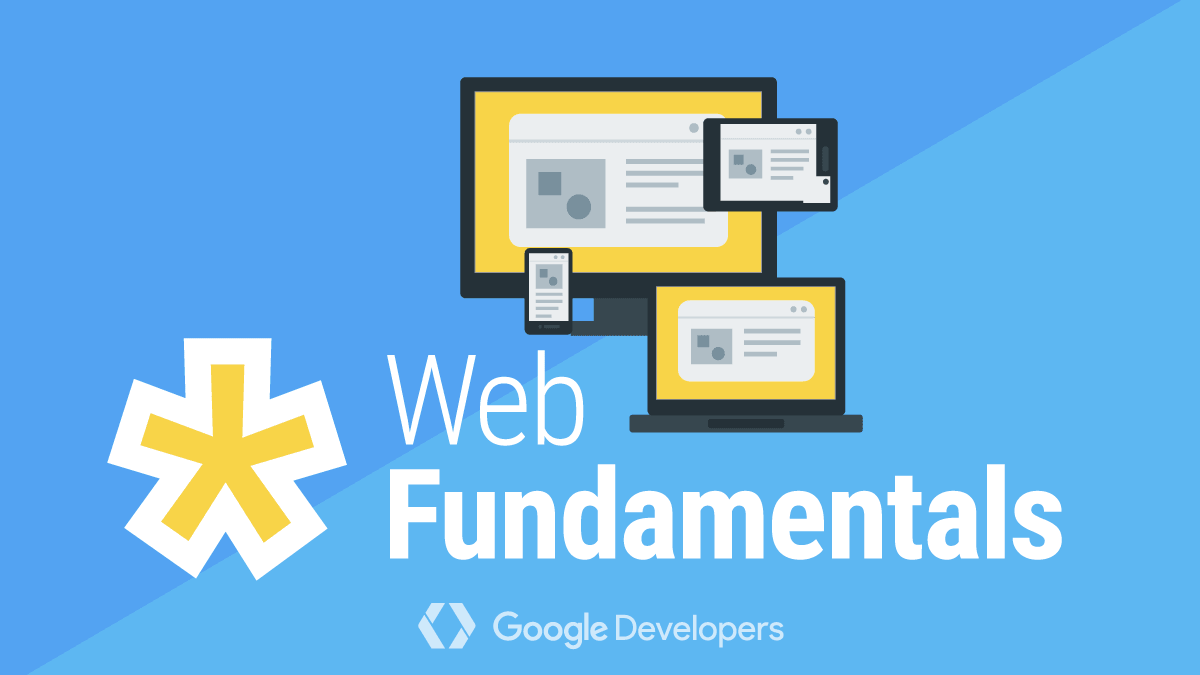Android Chrome remote debugging
Requirement
- Chrome 32 or higher in your desktop
- USB driver installed
- Android 4.0 or higher
- Chrome for Android installed
Step
- Open chrome, and open DevTools.(does not work in incognito mode or guest mode)
- In your desktop's DevTools, click Main Menu, and select More Tools -> Remote devices
- Enable Discover USB device in Remote devices setting tab.
- Enable USB debugging in Android device.
- Connect Android device with USB cable.
- Accept Allow USB debugging permission prompt in Android device, and the desktop's Remote devices tab will show up your device.
- Open Chrome for Android
- Click your device name in Remote devices setting tab, it will show all your webpage that opened in your Chrome, including apps that use webview.
- In your opened webpage, click Inspect next to the URL, will launch a new instance of DevTools. DevTools may look different base on the Android's Chrome version.
- Click Toggle Screencast to view the content of your Android Device. You can interact with the screencast.
iOS Safari remote debugging
Requirement
Can be used in a physical iPhone device or iPhone Simulator(using Xcode).
- iOS 6 and later
Step
- Enable the Develop menu in your desktop's Safari: Open Safari's Preference -> Advanced -> Show Develop menu in menu bar.
- Enable Web Inspector in iOS device: Open Settings -> Safari -> Scroll down and select Advanced -> Select Web Inspector.
- Connect your iPhone to the Mac using a USB cable(physical iPhone device), or starting the iPhone simulator(Xcode's iPhone Simulator), and open a webpage using iOS's Safari
- In Mac's Safari, select Develop menu, and you can see the iPhone option or the Simulator option. Select iPhone(or Simulator) and select a webpage, it will launch a new Web Inspector instance.
Wechat/QQ remote debugging
Generic webpage remote debugging
Weinre(WEb INspector REmote)
Requirement
- Node.js
Step
- Install weinre:
npm i -g weinre - Start weinre debug server:
weinre --httpPort 8080 --boundHost -all- - Open localhost:8080 in your browser
- Add a script to your html file:
<script src="http://localhost[Your IP]:8080/target/target-script-min.js#anonymous"></script> - Using mobile device to open the html file
- Open
http://localhost[Your IP]:8080/client/#anonymousyou'll see all the client that have opened the target html, and you click one of the client, you can start to inspect the webpage.